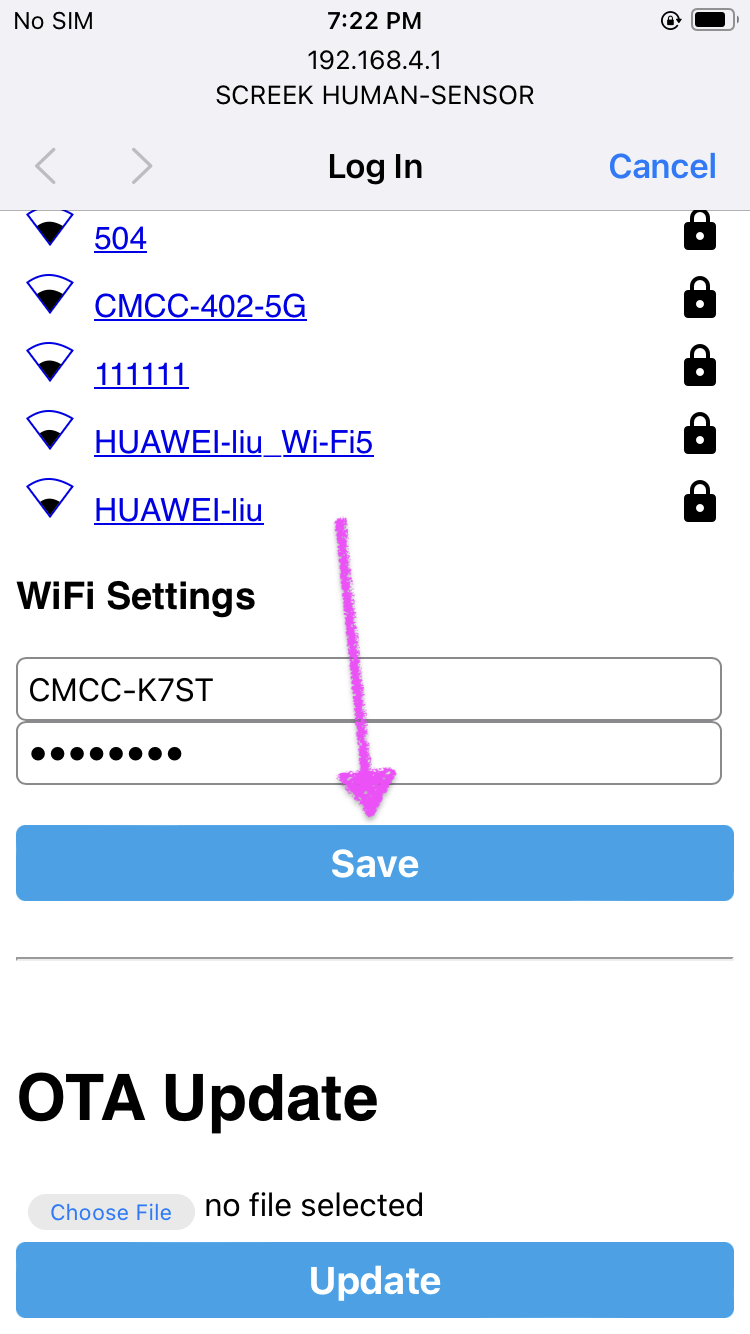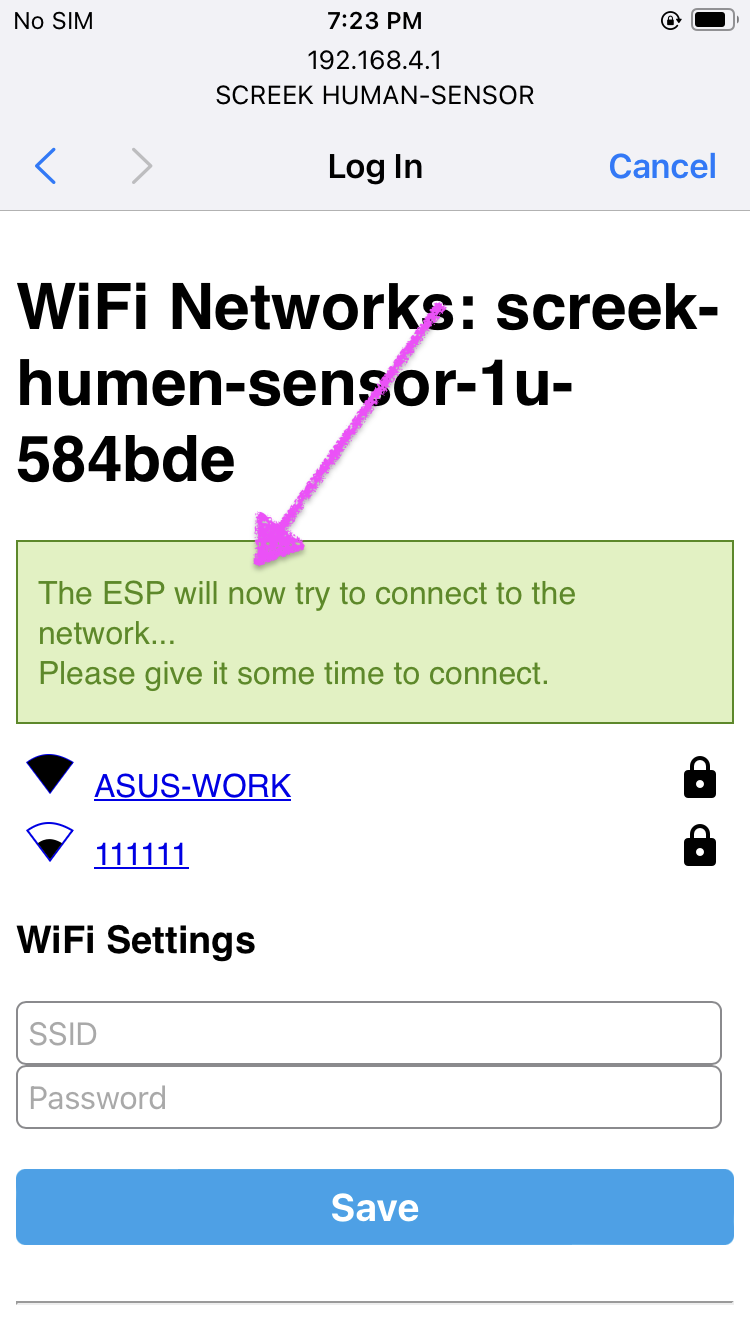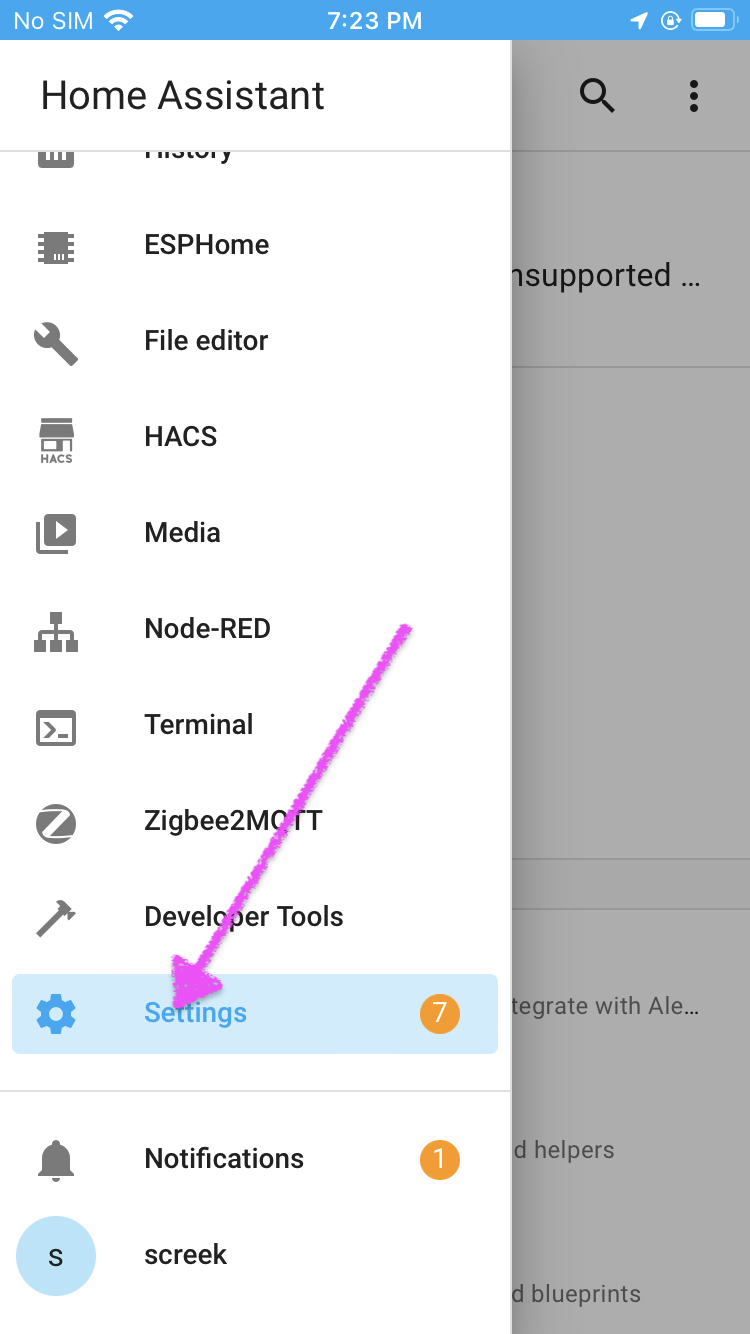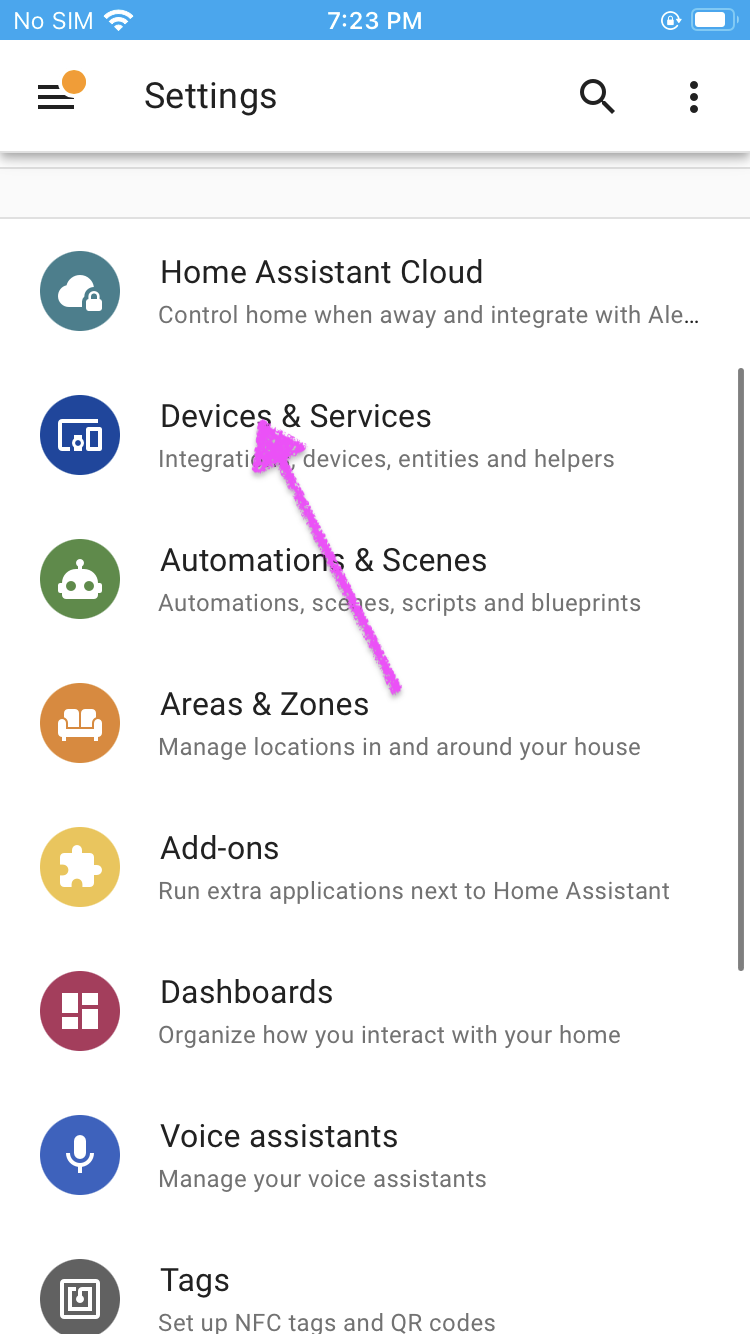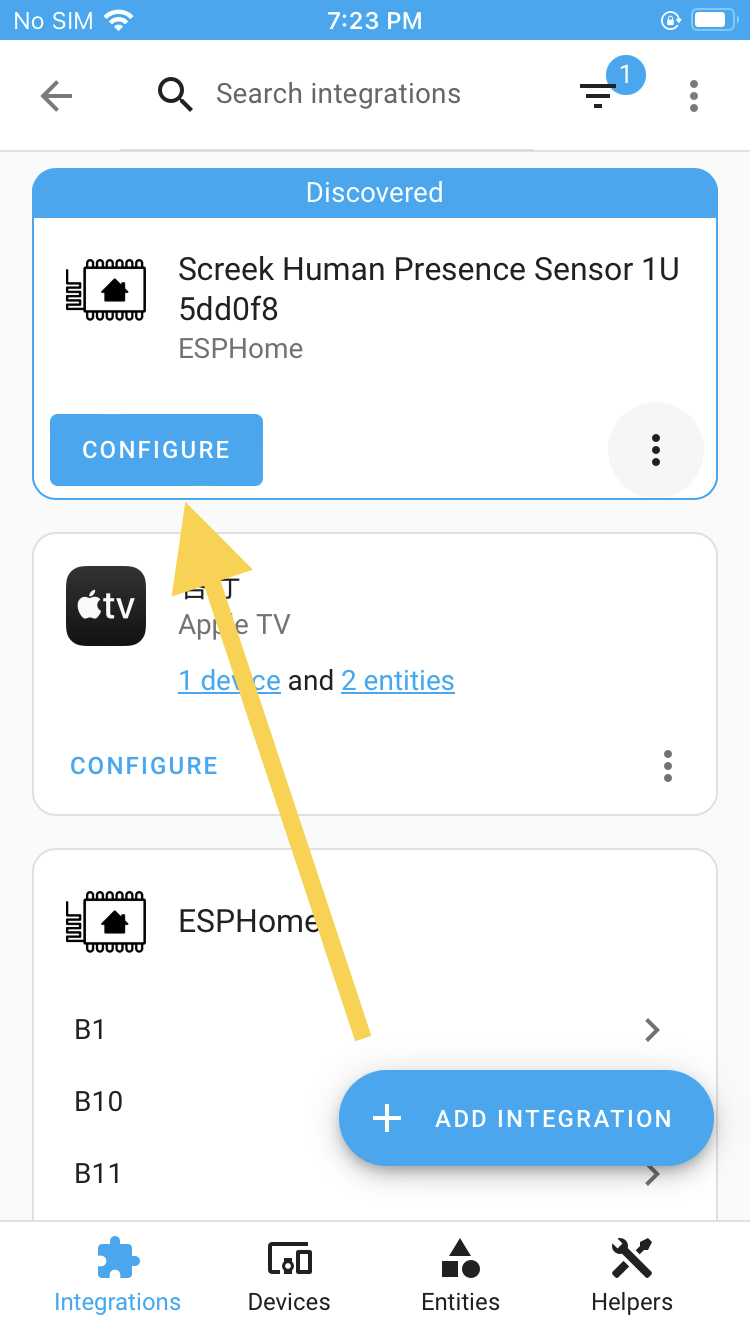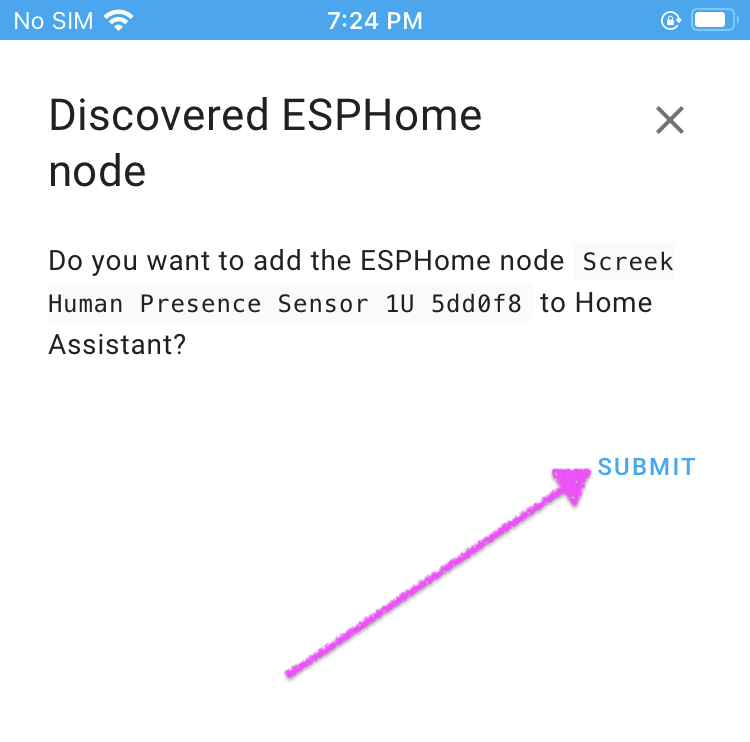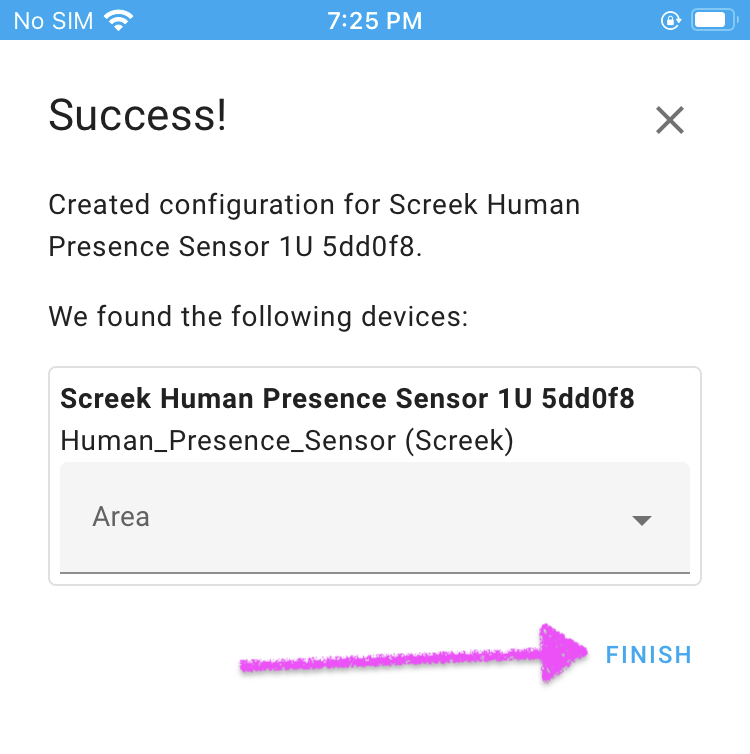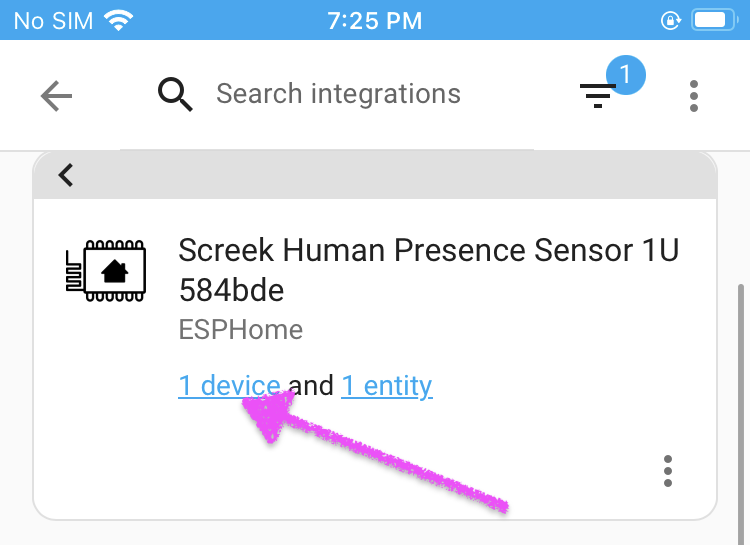Getting start
The easiest way to get your device connected to Home Assistant is to use a hotspot to pair it with your network. You can use a phone, or a computer with a wireless network card to do this.
There is no need to install the Homeassistant ESPHome addon. Following the process below will guide you to install the ESPHome integration AFTER the device is set up.
Prerequisites~
In order to complete the networking process, you need to meet these conditions:
- A smartphone capable of connecting to a wireless network, or a computer (can be a laptop, desktop computer, Mac computer, ChromeBook...) with a wireless network card.
- Your Home Assistant instance must be connected to your local LAN, i.e. you can access it on your local LAN.
- A stable and reliable 5V 1A+ USB power adapter for powering the sensor.
- A Type-C data cable to connect the sensor to the power adapter.
Info
To make it easier to get started quickly, our accessories usually include a Type-C cable, and at least one double-sided adhesive.
Configuring By A Smart Phone~
In the demo below, we demonstrate using an iPhone to configure the device to connect to Home Assistant. if you are using an Android phone, the process is similar.
Tips
After connecting the sensor's hotspot, the phone will pop up a Configure Network page, if it does not pop up automatically, please enter the page manually: http://192.168.4.1.
First, plug in the sensor and allow it a few moments to boot.