OTA Update
OTA (On The Air) firmware is one of the most convenient methods of updating:
- Update via WIFI without removing the sensor.
- Operates on either PC or MAC, even on cell phones. Only a modern browser is needed (Chrome, Safari, FireFox, Edge.)
Info
To identify the version of your current firmware, please visit our What's My Version page.
Note
- If your firmware is use [Jun 18 2023] version, please update it soon as possible. We have received some feedback that this version may cause bad dropouts.
- If your firmware is earlier than 2023.0704, then there may be some stability issues. Please try to update your firmware to this date(V2023_0704_1) or later.
OTA Firmware File~
V2023_0704_1~
We have made a number of improvements to the stability of 1U:
- Reduced the update strategy for some debug parameters
- Lowered the main frequency, reducing 240Mhz to 80Mhz, which our tests found to be fast enough for a task like radar. This is even better for temperature and persistence stability.
- Improved the Wifi signal strategy, removing the overly aggressive one.
Downloads
Tips
If your firmware version is the same as the one shown in the picture, then that's the version you've got:
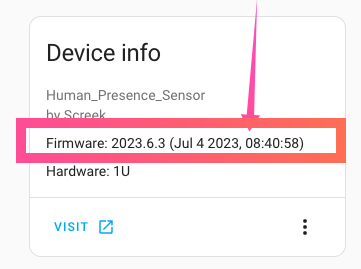
Tips
If you are experiencing problems with your download, you can try Download From Dropbox
How To Use~
- First we need to find the corresponding radar devices in HomeAssistant, they are often in Esphome, please note that we have modified its default name here. Click on the VISIT button, this will take you to the sensor's own web server interface.
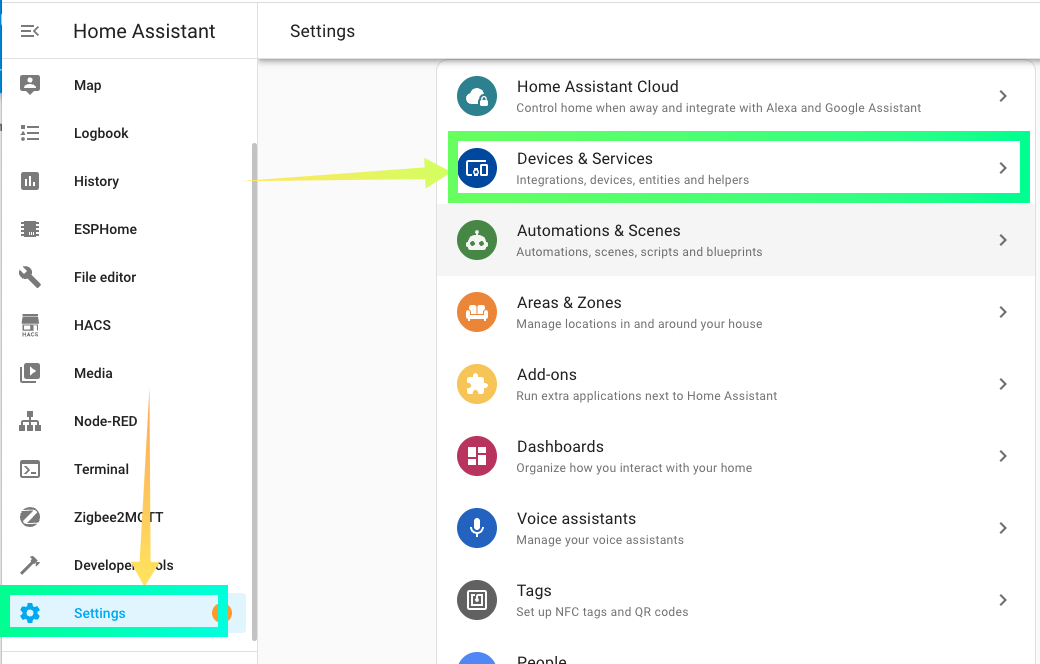
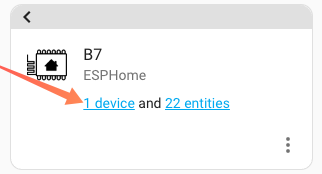
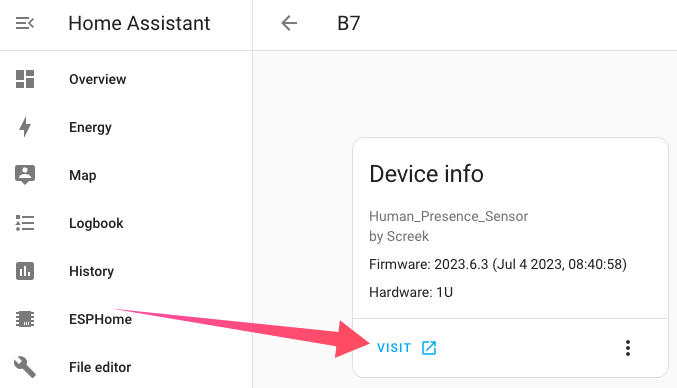
- In the sensor's web server interface, which looks like this, select the BROWSE button to find the .bin file you downloaded earlier:
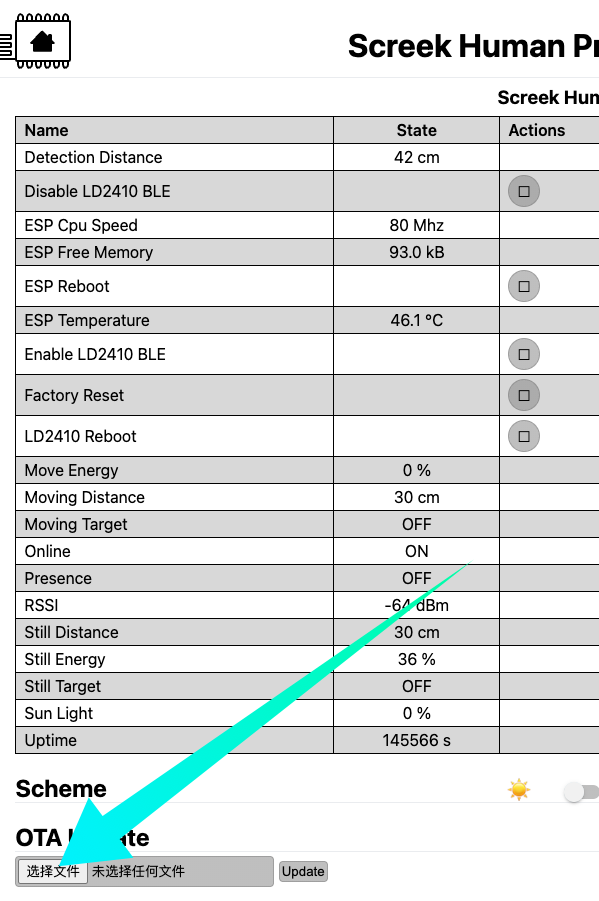
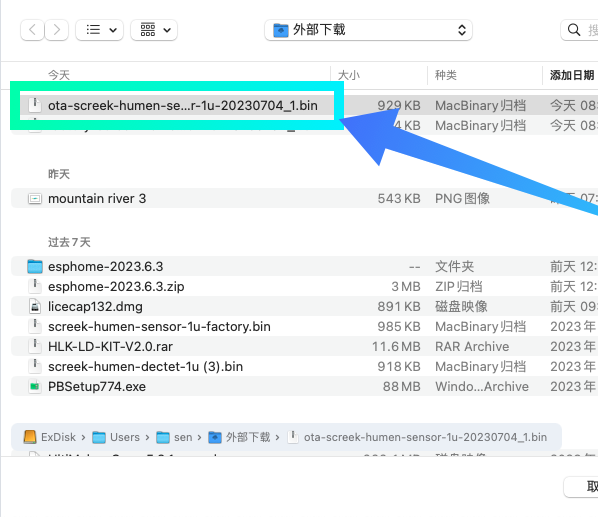
- Click on the update button and wait for a while, depending on the network, it can be anywhere from a few seconds to tens of seconds.
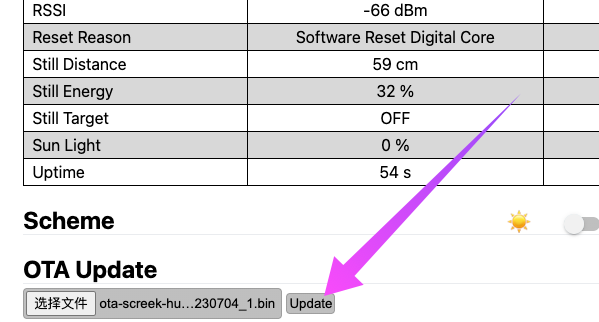
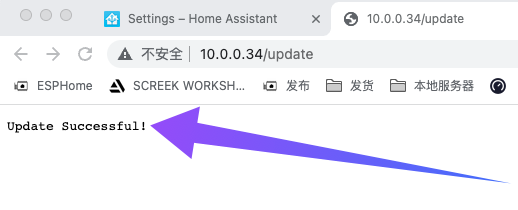
Info
Due to some design issues with esphome, sometimes showing success doesn't mean the firmware is updated. Finally, the version date shown on the device page in Home Assistant is used as a reference.
- Return to HA's device page, refresh the page, and observe if the version information changes, and if it becomes the new date, then the update is complete.
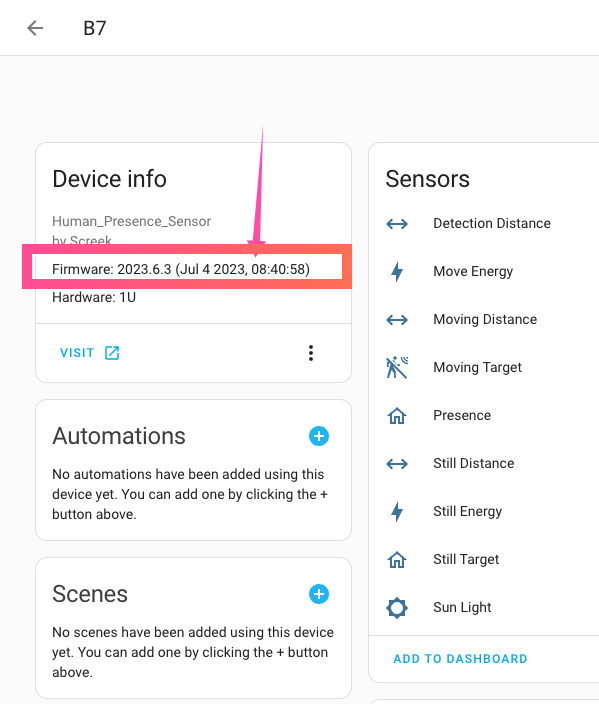
Notes~
Page becomes unresponsive on the way to update~
If there is a situation like not being able to open the page on the way to update, this may be due to a weak signal and untimely response. You can try to bring the sensor closer to the wireless router and try again with a better signal.
You can also rule out whether the downloaded firmware file name has special symbols, browsers may add a bracket suffix to the file name when repeatedly downloading, this may also cause problems on very few browsers.
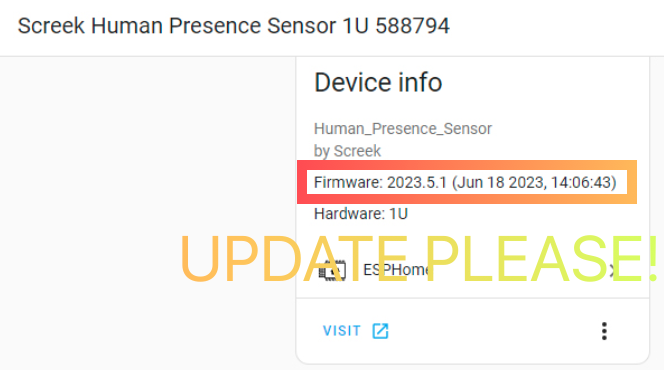
Show duplicate HA attributes after update~
- Some firmware versions modify the parameter configuration of the attribute, resulting in a new HA attribute, while the old one becomes unavailable. This does not affect usage, if you want to remove them, remove the device from HA and re-add the device. When re-adding, you may need to reboot HA once since HA will not find devices that have already been added, or you can manually add them using the sensor's IP if you don't want to reboot.
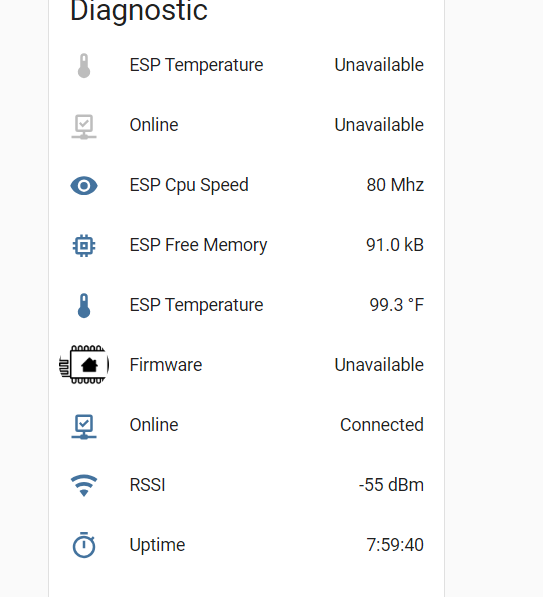
Credits~
- Thanks to Harry Fine for giving us advice on making language a magic.